Table of Contents
Introduction:
In the realm of Google Sheets, mastering the INDEX MATCH function combination is akin to wielding a powerful tool for data precision and accuracy. Whether you’re managing complex datasets, creating dynamic reports, or performing advanced data analysis, understanding how to leverage INDEX MATCH can significantly enhance your productivity and efficiency. In this comprehensive guide, we will delve into the world of INDEX MATCH in Google Sheets, exploring its functionality, applications, best practices, and advanced techniques.
Understanding INDEX MATCH in Google Sheets:
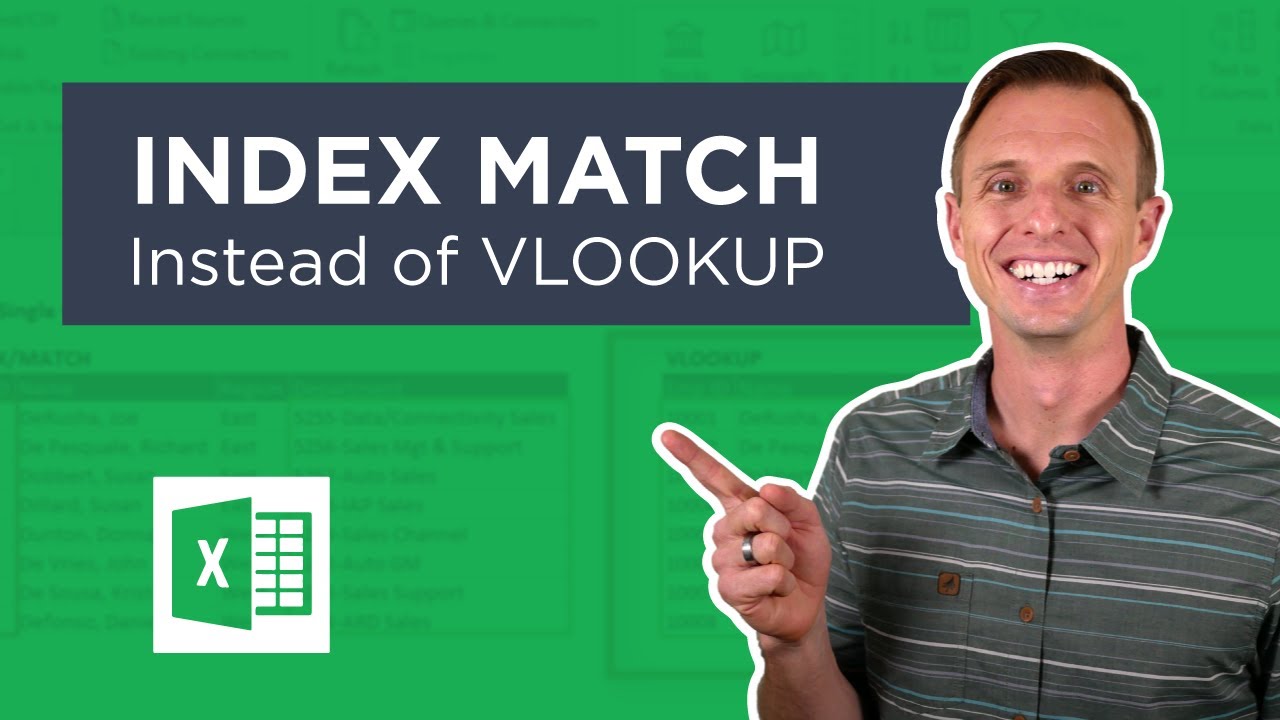
INDEX MATCH is a combination of two separate functions: INDEX and MATCH. While each function has its unique purpose, together they form a dynamic duo for performing lookup operations within a dataset. The INDEX function retrieves the value of a cell within a specified range based on its row and column numbers, while the MATCH function searches for a specified value within a range and returns its relative position. By combining these functions, users can perform powerful lookup operations that are flexible, efficient, and dynamic.
The basic syntax of the INDEX MATCH combination is as follows:

range is the range of cells from which to retrieve the value.
lookup_value is the value to search for within the lookup range.
lookup_range is the range of cells in which to search for the lookup value.
match_type specifies the type of matching to perform (exact match or approximate match).
column_number is the column number within the range from which to extract the value.
Key Features of INDEX MATCH:

INDEX MATCH allows for flexible lookup operations, enabling users to search for values in any column within a dataset.
Unlike VLOOKUP, which is limited to searching in the leftmost column of the range, INDEX MATCH in Google Sheets can search in any column, making it more versatile.
Dynamic Matching:
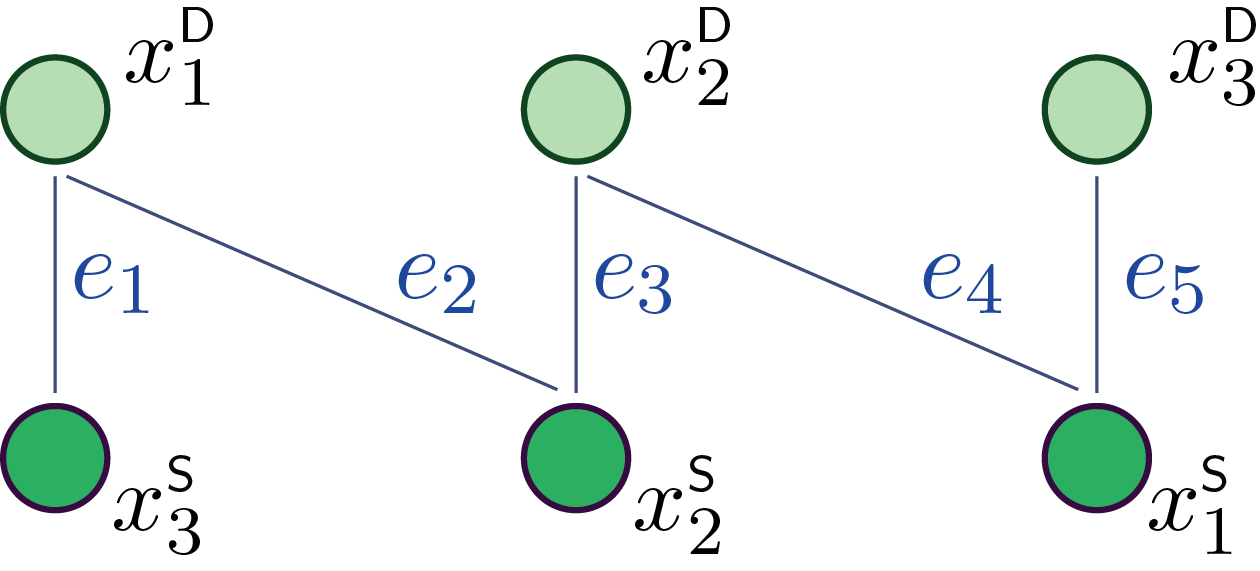
MATCH function supports both exact match and approximate match lookup types, providing flexibility in matching criteria.
Users can choose the appropriate match type based on their specific requirements, whether they need an exact match or a closest match.
Array Support:
INDEX MATCH in Google Sheets can handle arrays of data, allowing users to perform lookup operations across multiple columns or rows simultaneously.
This array support enables advanced data manipulation and analysis within a single formula.
Applications of INDEX MATCH:
INDEX MATCH has numerous applications in Google Sheets, including:
Dynamic Data Retrieval:
INDEX MATCH in Google Sheets can be used to dynamically retrieve data from large datasets based on specified lookup criteria.
Users can extract specific information, such as sales figures, customer details, or product information, without the need for manual searching or sorting.
Cross-Referencing Data:
INDEX MATCH enables users to cross-reference data between different datasets or sheets within a Google Sheets workbook.
This allows for seamless integration of data from multiple sources, enhancing data analysis and reporting capabilities.
Advanced Data Analysis:
INDEX MATCH can be combined with other functions, such as SUM, AVERAGE, or COUNT, to perform advanced data analysis operations.
Users can calculate aggregated values, perform statistical analysis, or generate summary reports using dynamic lookup criteria.
Conditional Lookup:
INDEX MATCH can be used to perform conditional lookup operations based on specified criteria or conditions.
Users can retrieve data that meets certain criteria, such as sales above a certain threshold, customer names starting with a specific letter, or products within a certain price range.
Best Practices for Using INDEX MATCH:
To maximize the effectiveness of INDEX MATCH in Google Sheets, consider the following best practices:
Understand Data Structure:
Familiarize yourself with the structure and organization of your data before using INDEX MATCH.
Ensure that the lookup range and data range are correctly specified to avoid errors or inaccuracies.
Use Named Ranges:
Use named ranges to represent data ranges and lookup ranges in your formulas.
Named ranges provide clarity and readability to your formulas and make them easier to maintain and update.
Handle Error Values:
Use error handling techniques, such as IFERROR or IFNA, to handle potential errors that may arise from the INDEX MATCH combination.
Display informative error messages or fallback values to guide users in interpreting the results.
Test and Validate Formulas:
Test your INDEX MATCH formulas with different lookup values and scenarios to ensure they return the expected results.
Validate the accuracy of your formulas by comparing the output with known values or manual calculations.
Document Formulas:
Document your INDEX MATCH in Google Sheets formulas with comments or annotations to provide context and explanation for future reference.
Documenting formulas helps other users understand their purpose and functionality and facilitates troubleshooting and maintenance.
Conclusion:
INDEX MATCH in Google Sheets is a powerful combination that empowers users to perform dynamic lookup operations with precision and accuracy. By leveraging its flexibility, efficiency, and versatility, users can streamline their data manipulation tasks, enhance their data analysis capabilities, and create sophisticated reports and dashboards. Whether you’re a novice user or an experienced spreadsheet aficionado, mastering INDEX MATCH will undoubtedly unlock new possibilities for data manipulation and analysis in Google Sheets. So, roll up your sleeves, dive into your data, and harness the full potential of INDEX MATCH in your next spreadsheet project.
For More Information Please Visit These Websites Mindmeister And Arturia