Table of Contents
Introduction:
Google Sheets is a versatile tool for data analysis, offering a wide range of functions to manipulate and analyze data effectively. When it comes to performing advanced data analysis tasks, the combination of INDEX MATCH with multiple criteria is a powerful technique. By leveraging this combination, users can dynamically retrieve data from large datasets based on multiple criteria, enabling sophisticated data analysis and reporting. In this comprehensive guide, we will delve into the world of INDEX MATCH with multiple criteria in Google Sheets, exploring its functionality, applications, best practices, and advanced techniques.
Understanding INDEX MATCH with Multiple Criteria:

INDEX MATCH with multiple criteria allows users to retrieve data from a dataset based on multiple conditions or criteria. While the basic INDEX MATCH formula retrieves data based on a single criterion, adding multiple criteria enhances its versatility and flexibility. By combining multiple MATCH functions with logical operators, such as AND or OR, users can create complex criteria to filter and extract data from large datasets.
The basic syntax of INDEX with multiple criteria is as follows:
scss
Copy code
=INDEX(range, MATCH(1, (criteria1_range=criteria1)*(criteria2_range=criteria2)*…*(criteriaN_range=criteriaN), 0))
Where:
range is the range of cells from which to retrieve the value.
criteria1_range, criteria2_range, …, criteriaN_range are the ranges of cells containing the criteria values.
criteria1, criteria2, …, criteriaN are the criteria values to match against.
The asterisk (*) represents the logical AND operator, which combines multiple criteria.
The MATCH function returns the relative position of the first match found.
Key Features of INDEX MATCH with Multiple Criteria:
Flexibility and Versatility:
INDEX MATCH with multiple criteria provides flexibility in defining complex filtering criteria to extract specific data from datasets.
Users can combine multiple criteria using logical operators to create custom filtering conditions tailored to their analysis requirements.
Dynamic Data Extraction:
By leveraging multiple criteria, users can dynamically retrieve data from large datasets based on specific conditions or criteria.
This dynamic extraction capability enables users to perform sophisticated data analysis and reporting tasks with ease.
Efficiency and Performance:
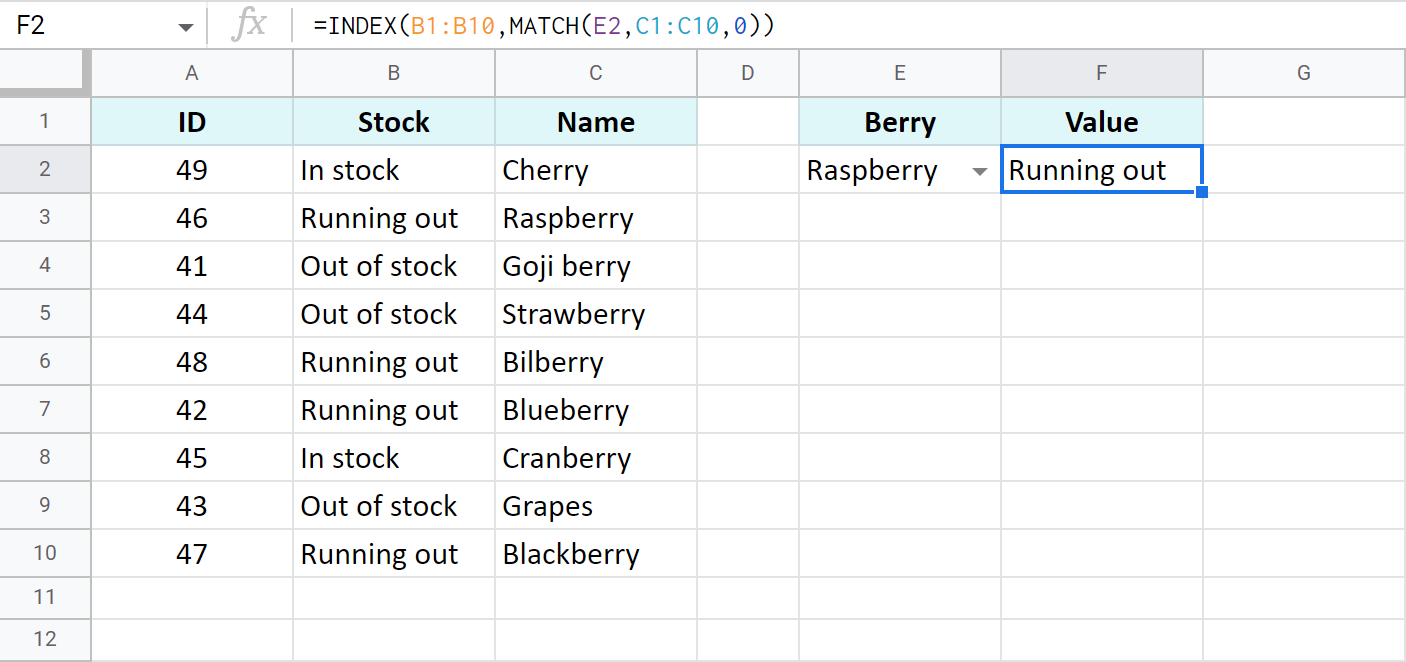
Despite its complexity, INDEX MATCH with multiple criteria is highly efficient and performs well even with large datasets.
By avoiding resource-intensive functions like array formulas or volatile functions, users can achieve fast and responsive data retrieval.
Applications of INDEX MATCH with Multiple Criteria:
INDEX MATCH with multiple criteria has numerous applications in Google Sheets, including:
Complex Data Filtering:
INDEX MATCH with multiple criteria can be used to filter and extract data based on complex combinations of conditions, such as date ranges, numerical ranges, or text patterns.
Users can specify multiple criteria to narrow down the dataset and extract only the relevant information for analysis.
Conditional Aggregation:
INDEX MATCH with multiple criteria enables users to perform conditional aggregation operations, such as summing, averaging, or counting values that meet specific criteria.
Users can calculate aggregate metrics, such as total sales for a particular product category within a specified date range, using dynamic criteria.
Advanced Reporting:
INDEX MATCH with multiple criteria is invaluable for creating advanced reports and dashboards that require dynamic data extraction and analysis.
Users can generate customized reports with filtered data based on specific criteria, providing insights and analysis tailored to their needs.
Data Validation and Error Checking:
INDEX MATCH with multiple criteria can be used for data validation and error checking, ensuring the accuracy and integrity of datasets.
Users can validate data inputs against predefined criteria or identify data inconsistencies and errors using dynamic matching conditions.
Best Practices for Using INDEX MATCH with Multiple Criteria:
To maximize the effectiveness of INDEX MATCH with multiple criteria, consider the following best practices:
Plan and Define Criteria:
Clearly define the criteria for data extraction based on the analysis requirements.
Break down complex filtering conditions into individual criteria to simplify the formula construction.
Organize Data Structure:
Ensure that your data is well-organized and structured to facilitate efficient data retrieval.
Use consistent naming conventions and formatting for columns and headers to improve readability and maintainability.
Use Named Ranges:
Use named ranges to represent criteria ranges and data ranges in your formulas.
Named ranges provide clarity and context to your formulas and make them easier to understand and maintain.
Test and Validate Formulas:
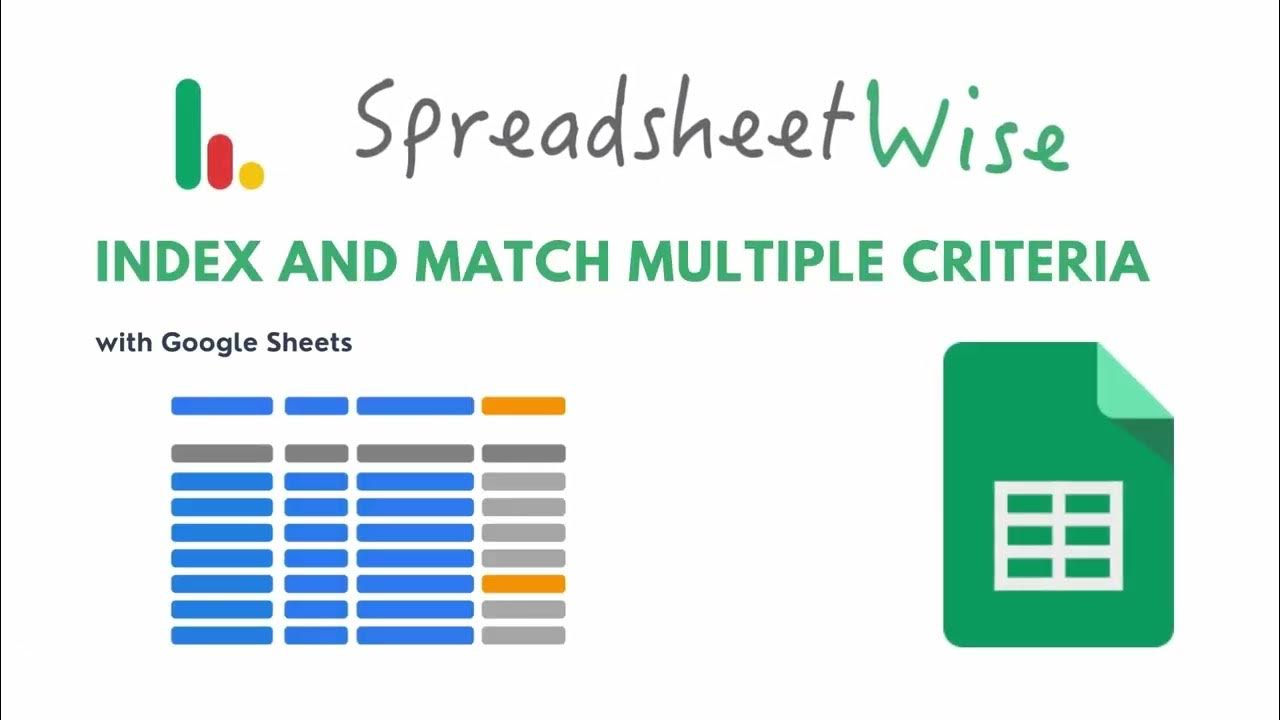
Test your INDEX MATCH formulas with different sets of criteria to ensure they return the expected results.
Validate the accuracy of your formulas by comparing the output with known values or manual calculations.
Document Formulas:
Document your INDEX MATCH formulas with comments or annotations to provide context and explanation for future reference.
Documenting formulas helps other users understand their purpose and functionality and facilitates troubleshooting and maintenance.
Conclusion:
INDEX MATCH with multiple criteria is a powerful tool for performing advanced data analysis and manipulation in Google Sheets. By leveraging its flexibility, efficiency, and versatility, users can dynamically retrieve and analyze data based on complex filtering conditions, enabling sophisticated data-driven decision-making and reporting. Whether you’re a data analyst, a business professional, or a spreadsheet enthusiast, mastering INDEX MATCH with multiple criteria will undoubtedly enhance your data analysis capabilities and unlock new possibilities for insights and discoveries in your datasets. So, roll up your sleeves, dive into your data, and harness the full potential of INDEX MATCH with multiple criteria in your next spreadsheet project.
For More Information Please Visit These Websites Mindmeister And Arturia