Table of Contents
Introduction:
Google Sheets has become a powerful tool for managing and analyzing data, offering a wide range of functions to help users manipulate and organize information effectively. One such function that plays a crucial role in data manipulation is the INDEX function. By understanding how to use the INDEX function, users can extract specific data from a range of cells, enabling them to perform complex calculations, create dynamic reports, and streamline workflows. In this comprehensive guide, we will delve into the world of the Google Sheets INDEX function, exploring its syntax, applications, best practices, and advanced techniques.
Understanding the Google Sheets INDEX Function:
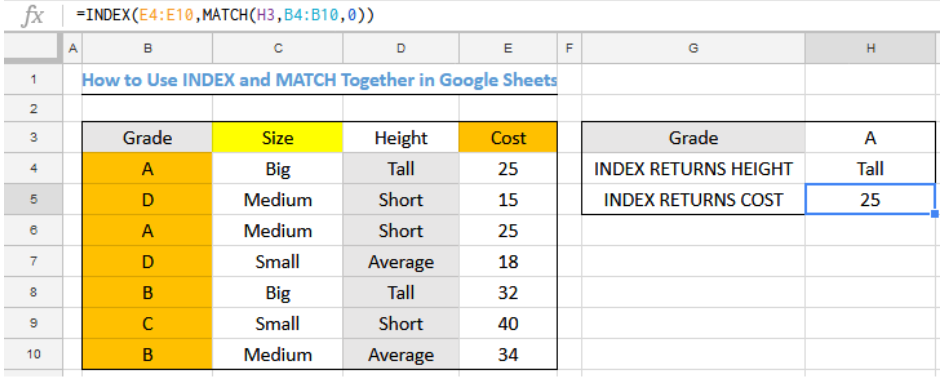
Google Sheets INDEX Function allows users to retrieve the value of a cell within a specified range based on its row and column numbers. It provides a flexible and efficient way to access data from large datasets, eliminating the need for manual searching or sorting. The basic syntax of the INDEX function is as follows:
Range is the range of cells from which to retrieve the value.
row_number is the row number within the range from which to extract the value.
column_number is the column number within the range from which to extract the value.
Key Features of the INDEX Function:
Versatility:
Google Sheets INDEX Function can be used to retrieve data from both single-cell ranges and multi-cell ranges.
It supports both horizontal and vertical lookup, allowing users to extract data from rows or columns.
Dynamic Data Extraction:
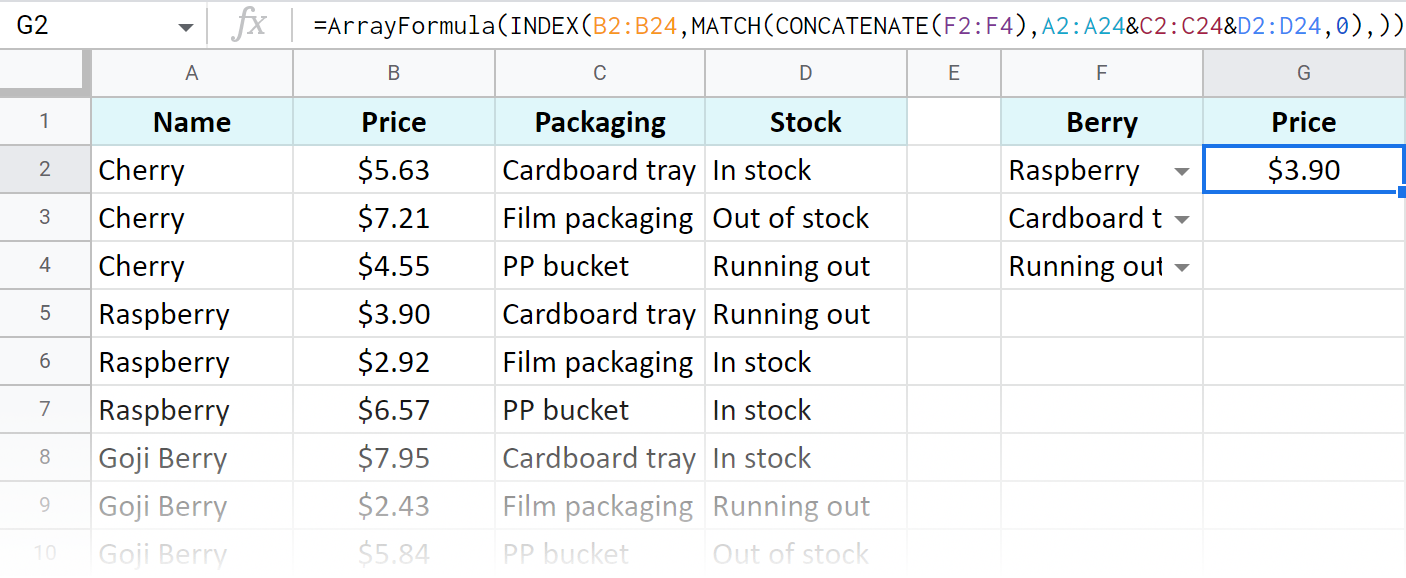
Unlike static references, such as direct cell references or named ranges, the INDEX function can dynamically retrieve data based on specified row and column numbers.
This dynamic nature makes the INDEX function particularly useful for creating interactive reports and dashboards.
Array Support:
Google Sheets INDEX Function can handle arrays of data, enabling users to extract values from non-contiguous ranges or multiple ranges at once.
This array support allows for complex data manipulations and calculations within a single formula.
Applications of the INDEX Function:
The INDEX function has numerous applications in Google Sheets, including:
Data Extraction and Reporting:
The INDEX function can be used to extract specific data points from large datasets for reporting and analysis purposes.
By specifying the row and column numbers, users can Google Sheets INDEX Function retrieve precise information from structured datasets without the need for manual searching.
Dynamic Lookup Tables:
The Google Sheets INDEX Function can serve as the Google Sheets INDEX Function backbone of dynamic lookup tables, where users can select different rows or columns based on input criteria.
This allows for flexible and customizable lookup tables that adjust dynamically to changes in input parameters.
Data Validation:
The Google Sheets INDEX Function can be combined with other functions, such as MATCH and IF, to perform data validation and error checking.
Users can verify the presence of certain values within a dataset or validate user inputs against predefined criteria.
Conditional Formatting:
The INDEX function can drive conditional formatting rules by dynamically selecting cells based on specific conditions.
This enables users to apply visual cues and highlights to relevant data points within a dataset.
Best Practices for Using the INDEX Function:
To maximize the effectiveness of the Google Sheets INDEX Function consider the following best practices:
Organize Data Effectively:
Ensure that your data is well-structured and organized in a logical manner before using the INDEX function.
Use headers and labels to clearly identify rows and columns within your dataset.
Understand Data Range:
Familiarize yourself with the range of cells from which you intend to extract data using the INDEX function.
Verify that the specified row and column numbers fall within the boundaries of the data range.
Use Absolute References:
When referencing data ranges in the Google Sheets INDEX Function use absolute references (e.g., $A$1:$C$10) to prevent them from changing when copying the formula to other cells.
Handle Errors Gracefully:
Use error handling techniques, such as IFERROR or IFNA, to handle potential errors that may arise from the INDEX function.
Display informative error messages or fallback values to guide users in interpreting the results.
Experiment with Array Formulas:
Explore the capabilities of array formulas in conjunction with the Google Sheets INDEX Function to perform advanced data manipulations and calculations.
Experiment with array constants, array literals, and array expressions to leverage the full power of array processing in Google Sheets.
Conclusion:
The Google Sheets INDEX function is a versatile and powerful tool for extracting specific data from datasets and performing dynamic lookups. By understanding its syntax, applications, and best practices, users can streamline their workflows, enhance their data analysis capabilities, and create dynamic reports and dashboards with ease. Whether you’re a novice user or an experienced spreadsheet wizard, mastering the INDEX function will undoubtedly unlock new possibilities for data manipulation and analysis in Google Sheets. So, roll up your sleeves, dive into your data, and unleash the full potential of the INDEX function in your next spreadsheet project.
Pleace click this keyword Mindmeister
For More Information Please Visit This Website Mindmeister
Pingback: Maximizing Creativity and Efficiency Unleashing the Power of MindMeister - Mindmeister